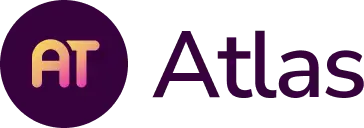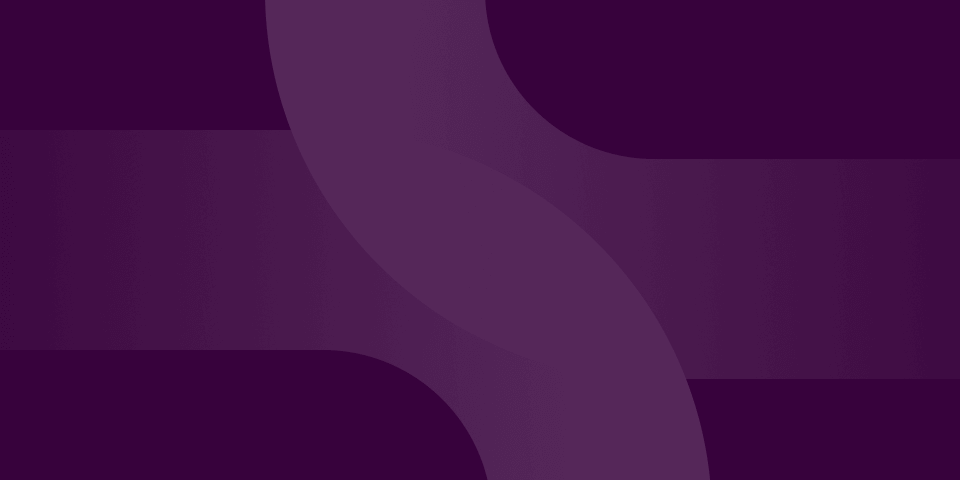We hold these truths to be self-evident:
- Teachers are professionals, with long-curated bodies of work.
- Communities of teachers are their own best source of professional development.
- Capturing a professional portfolio ensures a teacher's legacy.
- Teachers are passionate about their work and the students they serve.
With these truths in mind, let’s maximize our professional portfolio work in Atlas with these Monday-ready tips!
We offer in-depth trainings for you and your faculty. Learn more here!
Tip #1: Browse & Borrow from Past Years
How can you tell if someone has communicated with you? Where can you find a record of the communications you have sent? Look no further than the Communications Channel in Atlas! Clicking on the little speech bubble icon will show you a quick view of the most recent communications. You can click on the word “Communication” or scroll down to the “Show All Communications” link to see your communications hub with filters for Notes, Discussions, and Shares as well as communications sent to me and sent by me.
Tip #2: Share… Anything
Does looking at a unit spark an idea you want to share with a colleague? Share it! Would this standards report be helpful for your next PLC conversation? Share it!
You can find an option to share units and reports throughout Atlas by clicking on the green “Actions” icon. This is a great way to begin a conversation with a colleague or bring an idea to their attention. The Communications Channel (mentioned above) will also have a record of everything you shared for your own review.
Tip #3: Leaving feedback? Leave a note!
Just like placing a sticky note on a unit, the notes in Atlas allow you to leave a comment on a unit or a specific category of a unit. The digital sticky notes are even better, though, because you can add attachments as well as writing. Notes can only be seen by the author(s) of the course, making them a nice way to send private feedback, share a resource, or share ideas for only the teacher(s) of the course.
You can also use Notes to leave yourself a reminder- perhaps you want to remember to link in a video clip or you want a reminder that your EQs need some work.
Tip #4: Working in a Collaboration? Join the Discussion!
Discussions are ideal for teachers working collaboratively on a course in Atlas because they are a threaded conversation that everyone can see and contribute to. You can post a question, your colleague can respond, and the dialogue can flow from there! Discussions can take place on the unit calendar, a unit of instruction, a specific unit category, or even a saved report- so many options! As a bonus, you can add attachments to your Discussion for an even richer dialogue. this list is customizable!
Tip #5: Send a Message with the School Channel
Though Messages can only be sent from the School Channel by those with permissions to do so, they can be a great way to communicate with all teachers, or a group of teachers, in Atlas. Here are a few scenarios in which you might want to send a School Message:
- Back to school welcome message to the entire team
- Remind teachers to review or share feedback on curriculum updates
- Maximize your limited planning time by reminding your team about the focus (and pre-work) for your next meeting
- Reminder about an upcoming PD day (i.e. don’t forget your laptops!)
Tip #6: Find an Unexpected Connection
Atlas will automatically send you an email to alert you of communications and activity in Atlas. You may want to be notified immediately, or you might want to be notified slightly less frequently- like once per day or once per week. Whatever the scenario, you can change your settings in the top right corner of your Atlas system so that your preferences are met.
We offer a variety training and support packages to help you and your faculty in using Atlas. Visit our page here!