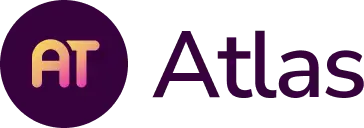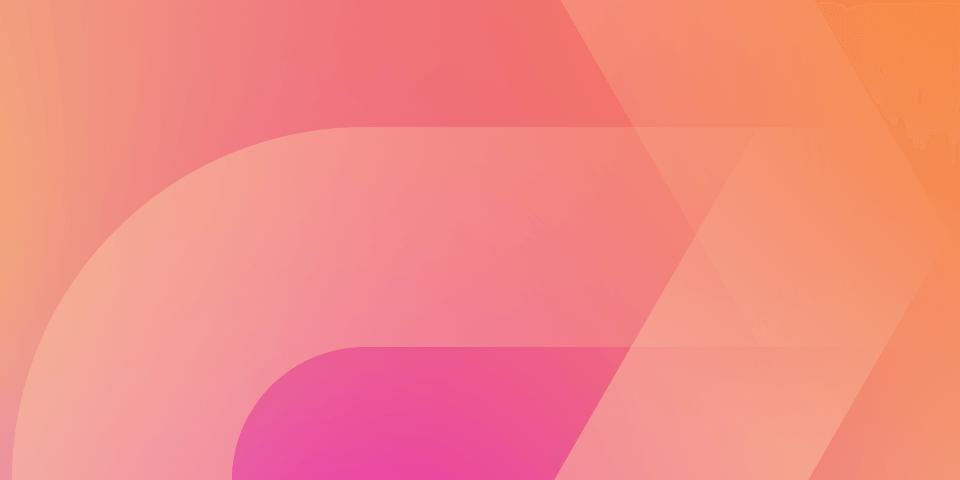We hold these truths to be self-evident:
- Teachers are professionals, with long-curated bodies of work.
- Communities of teachers are their own best source of professional development.
- Capturing a professional portfolio ensures a teacher's legacy.
- Teachers are passionate about their work and the students they serve.
With these truths in mind, let’s get teacher-centric and really maximize our professional portfolio work in Atlas with these Monday-ready tips!
We offer in-depth trainings for you and your faculty. Learn more here!
Tip #1: Browse & Borrow from Past Years
Are you new to your school? Did you recently switch to a new grade level? Have you started teaching a new course within your department? You can view curriculum from each of the years your school has used Atlas to get an immediate temperature read on what the curriculum legacy is. If you are the new Spanish teacher, for example, you can filter for Spanish classes in previous years to find out what other teachers did. You can even copy a unit that intrigues you into your own course, where you can revitalize it and ensure all the work the previous Spanish teacher did isn’t lost.
Tip #2: Search & Swipe Attachments
Looking for a resource? Have you spent the last twenty minutes scouring the internet only to come up empty handed? Try searching in Atlas!
Let’s say you have a topic in mind, like fractions. If you want to look for a resource (rubric, worksheet, lesson plan, etc) you can click the attachment icon and unclick curriculum to search the entire system for only attachments that you could potentially “adopt” and “reappropriate” for your own class. Plus, you can choose whether or not to use filters to narrow down by subject, grade, etc.
See how this internal professional development is happening? We’re capitalizing on all of our strengths so that each student, no matter their teacher list or course load, is benefiting from the strengths of the staff as a whole.
How to do it: click on the Search tab and use the filters to narrow down to the topic/grade that you are looking for. Then, select only the attachment paperclip to find resources that pertain to you!
Tip #3: Find Your Standards Mentor
Are you struggling to teach a particular standard or strand? Or, are you great at teaching a standard, but want some new ideas? Use the Standards Analysis report to find standards you struggle with and identify other teachers who are teaching the same standards. Then, go directly to their units to see how they organize instruction. Finally, go talk with your new “standards mentor”!
This can also be very useful when trying to incorporate interdisciplinary instruction. As a Social Studies teacher, you can see how a standard was introduced in English, then reinforce the vocabulary/strategies that were already used in another class.
How to do it: Click on Standards Analysis in the Reports tab. Filter down to the set of standards you want to look at, and then grey and white bars will populate. Click into the alignments, or the grey bar, and look over this list.
Tip #4: Assessment Method Mix
Double check how you are assessing student understanding and look at how other teachers assess students at your school.
You can use this report to filter for just your name to see what your assessment mix looks like. How does it compare to your grade or department as a whole? Or, you can examine other teachers’ mixes. For example, you notice Jordan is struggling with written assignments. You can see how he was assessed in last year. Perhaps you realize he only demonstrated understanding through projects/unit tests. Or perhaps your project-based emphasis is new and requires additional scaffolding.
How to do it: Click on Assessment Method Mix in the Reports tab. You can use the filters to see the mix as a whole school, by grade and/or subject, or just for you.
Pro-tip: If the list does not match how you think about assessments at your school, this list is customizable!
Tip #5: Compare School-Year's Beginning & End
Are you starting the year with and wondering what your students learned last year? The Comparative Unit Calendar allows you look at multiple calendars side-by-side to see what units were taught and when. Stop guessing and start building off of your colleagues work! You can use the same feature to help prepare students for the following school year during your last unit or two of the year.
How to do it: Click on Comparative Unit Calendar under the Reports tab and choose the courses you want to compare! Once you have chosen your courses, make sure to close the pop-up window and click submit!
Pro-tip: You can easily switch into another view by clicking on the “Select a Report” dropdown at the top and changing from Comparative Unit Calendar to Scope & Sequence, Unit Overview, etc!
Tip #6: Find an Unexpected Connection
Do you want to look outside your classroom and think about what your students experience when they aren’t in your room? Perhaps you can make a connection between the NGSS standards about sound and the scales that kids are learning in music? Or maybe you can connect your unit ELA unit on prejudice and hate to the history unit on WWII? Want to see what potential there might be to connect? Pull up the courses side-by-side and begin your investigation!
How to do it: Click on the Reports tab and choose the view you are interested in under the Scope & Sequence section- try the Unit overview, Comparative Unit Calendar, and Horizontal Scope & Sequence!
Learn about our trainings and other service packages to support your team.